Delphi Manual's: If your account goes to be locked out.
- Multiple wrong password entering
- Bruteforcing
- Old password caching
If you have changed your AD password recently - usually it may be caused by
old cached password using.
Please follow the next instructions to update your account credentials:
Keep the following in mind
- Changing your AD password will update your
password for any application, program, or service that uses AD-based
authentication (e.g., Outlook and OWA mail access, Office 365, Sharepoint,
network (wireless/wired), VPN, etc.). Password changes normally propagate
quickly in near-real-time to services that use AD authentication.
- Some services,
applications, or browsers (MS Outlook, O365, mobile operating
systems, Chrome, Internet Explorer, etc.) may store your old password as a
cached entry. You may need to log out of these and log back in to
update it.
- Until
your cached account entry updated it
still be used for auth and will cause your account lockout
- Cached credentials will not be updated
during password change on powered off and disconnected from Delphi
network devices, once it will be connected back they still use old
cached password and cause your account lockout.
- For laptop users, we advise plugging in to
the Delphi wired/wireless or VPN network after (or better during) changing
the password to allow the OS to contact the AD authentication server and
sync up.
- If you have multiple devices (e.g., smart phone,
iPad, etc.),
the below recommendations should be applied to each device
- If you change your password from home, your computer may not be
able to sync with the new password until it is successfully connected to a
Delphi network (web sites will still function properly). To force this
update:
- Turn on your computer (if it is not already on).
- Log in with your old AD password.
- Connect to the Delphi VPN (if you
are not already connected to the Delphi network).
- Lock Windows by holding the Windows key on your keyboard and
pressing the letter L.
- Unlock Windows using your new AD password.
- Restart your computer and log in with your new AD password.
Common recommended steps
to follow to update your account credentials.
To open Windows Credential Manager, open Start
menu, Type “Cred..” and locate Credential Manager
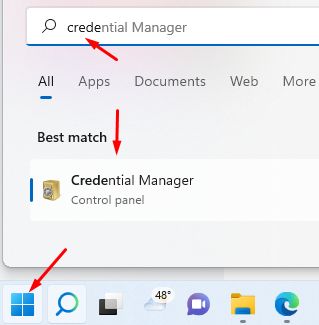
Open Credential
Manager and check if there’s a saved password, using
your Active Directory (AD) account (e.g. Outlook,
Exchange Online, any other server or service ).
Remove anything linked with your domain account
Then update MS
Outlook or Windows credentials
After clearing the
password using Credential
Manager:
- Close Outlook and relaunch
it.
- You will be prompted to input your domain
credentials
- Input your LAN\account as username and password and
check the box Remember
my credentials.
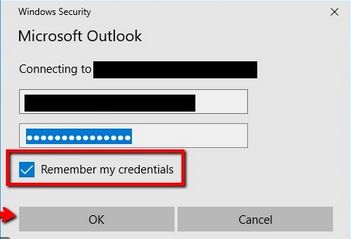
Saved Browser Passwords
We don’t recommend to store your
AD account password using any browser built-in password manager. But if it
happened once:
Typically, browsers
will prompt users with a popup to update the stored password when logging in
with updated credentials. You may notice that your browser (such as Chrome,
Firefox, or Safari) may have your old credentials stored on sites using AD
auth. If you find that these logins are auto-filling with your old
credentials, make sure that you remove these from your browser's stored
passwords. Again, you may have to do this on each of your devices (desktop,
laptop, mobile device, etc).
If your browser does not prompt
you to update your saved passwords, here are some links on how to manage them:
Other Applications
Its prohibited to use your personal account as service account for any scenarios. But in any cases for applications not listed above that are affected by a password change, our general recommendation is to log out and log back into the service with the new updated credentials.